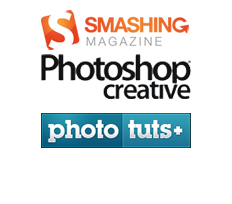FAQ
Here’s a list of frequently asked questions, which will be updated regularly, that will hopefully answer your actions troubleshooting issues. Also, be sure you read and follow all the pop-up instructions and the instructions included in the ZIP file, folder “READ ME”. If you dont find solution for your problem, feel free to contact me.
Frequently asked questions
How do I download the actions?
If you like to purchase an action, just click on the “Add to cart” button. You will see your shopping cart with the item you added to the cart on the right sidebar.
If you have all the actions that you want, click on the checkout with PayPal button. This will take you to PayPal website and you will be prompted to enter your details.
Once you have finished your order, check your email. You will have a confirmation sent to you with a download link. Click on the link, to start the download!
How do I install the actions?
WIN:Program Files\Adobe\Adobe Photoshop X\Presets/Actions (where X is the version number for your version of Photoshop)
MAC:Applications\Adobe Photoshop X\Presets/Actions (where X is the version number for your version of Photoshop)
Will the actions work on both Mac and Win platforms?
Yes. Actions are cross-platforms. Actions developed on the Mac are compatible with Windows systems and vice-versa. (Really, an action is just a set of instructions to Photoshop® calling on various functions, just like macros in a spreadsheet program, and the actions file is a format Photoshop® uses to call these steps.) The only compatibility issue is between various Photoshop® versions (PS7, CS, CS4, etc.), not the operating system under which it’s running.
Are those actions compatible with Adobe Photoshop Elements®?
At this point the actions are not compatible with Adobe Photo Elements® or any other image editing program. They only work with Photoshop versions CS3 and higher.
Troubleshooting
What should I do if I get the error “Command xxx currently unavailable”?
Please check the following things if you are getting this sort of error message.
• Have you created a new layer that an action would have trouble running from (e.g. text, curve, etc)?
• Are in 8 bit or 16 bit mode?
Many Photoshop filters and adjustments will not work while your image is in 16-bit mode. You can change your mode from Image > Mode.
If you run the action on Photoshop CS5-64 bit mode, you might have to switch it to 32-bit mode. Here is how you can switch modes in CS5:
1. Select the Adobe Photoshop CS5 application file, installed by default in the Applications/Adobe Photoshop CS5 folder. 2. Choose File > Get Info, and select Open in 32 Bit Mode. Deselect this option to run Photoshop CS5 in 64-bit mode.
Run Photoshop CS5 in Windows as a 32-bit application:
1. Close Photoshop CS5. 2. Navigate to the Program Files (x86) > Adobe > Adobe Photoshop CS5 folder.. 3. Double-click the Adobe Photoshop CS5.exe file. Run Photoshop CS5 in Windows as a 64-bit application (if your version of Windows and your hardware supports 64-bit): 1. Close Photoshop CS5. 2. Navigate to the Program Files > Adobe > Adobe Photoshop CS5 folder. 3. Double-click the Adobe Photoshop CS5.exe file.
I have HIPSTAMATIC action, but when I apply the border, it doesnt look properly. What I am doing wrong?
The border patterns (.PAT) which come with the action, have fixed size. It is important that you run the first action “MUST!!! – Prepare the image” fully. After the crop, push the play button again, to set the image size.
I have an error message: “The object layer background is not currently available”
There are different reason for getting such message. It could mean that you have renamed your background layer, or your Photoshop is running in other language than English and do not understand “…. Background” command. Most of the actions call upon the background, which means it need one to work properly. Create a merged layer of your work, and name it “Background” so that you can use the action.
I have problem extracting the ZIP file
Some ZIP programs have problem unzipping MAC archives. If you have this problem, you can unzip or extract the archives by using online service such us Wobzip http://www.wobzip.org/ or http://www.ezyzip.com (Applet, Requires Java to be installed), which lets you uncompress files on the fly.